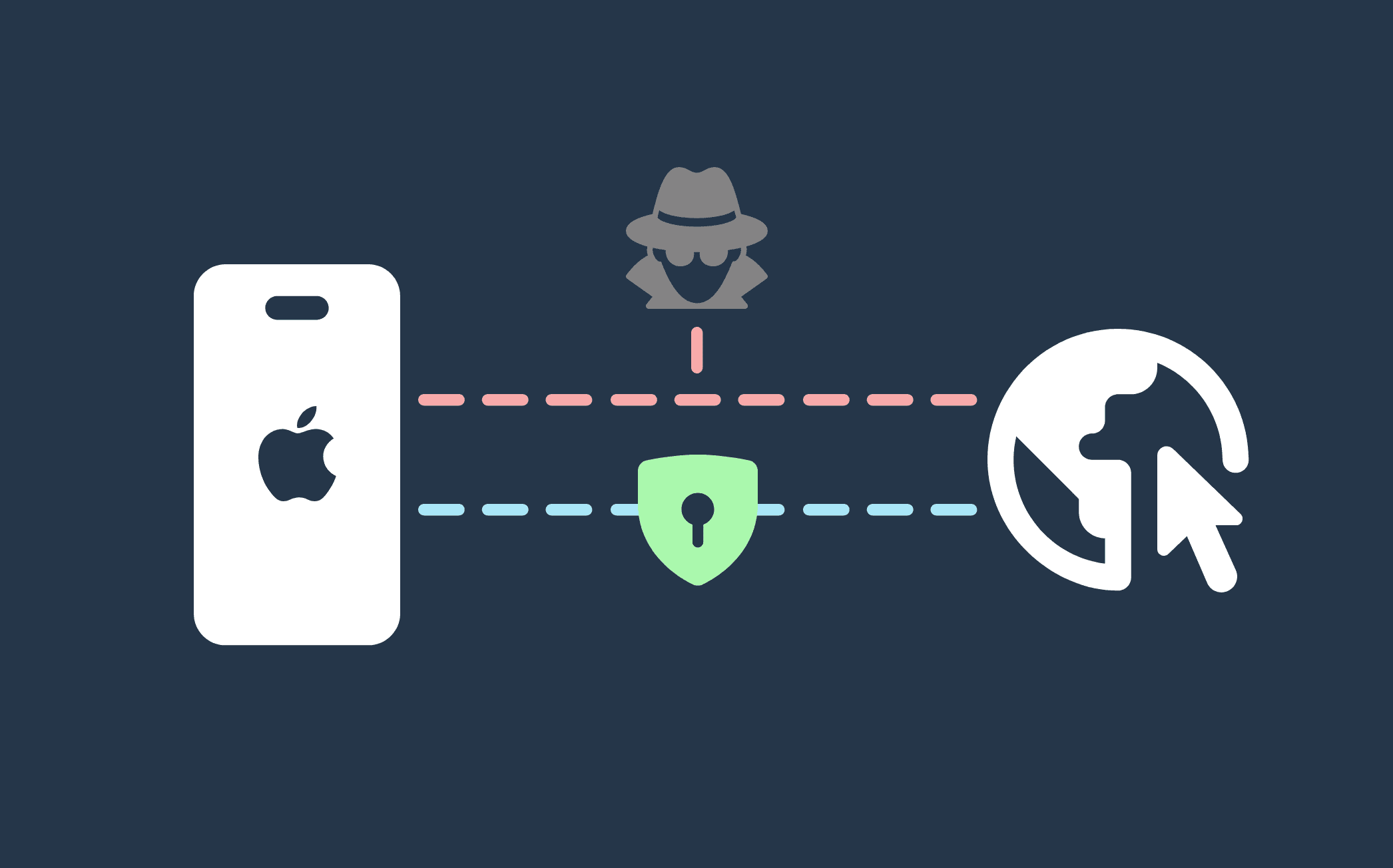 In our current digital era, prioritizing online safety has become increasingly crucial. With frequent reports of data breaches and privacy issues, users must remain exceptionally vigilant to safeguard their personal information.
In our current digital era, prioritizing online safety has become increasingly crucial. With frequent reports of data breaches and privacy issues, users must remain exceptionally vigilant to safeguard their personal information.
Changing your IP address is among the most effective methods to bolster your online security. Proxies encrypt your connection and change your IP address, thus shielding your identity during internet usage. Although setting up proxies on a PC offers various options, what measures can you take to safeguard your mobile connection on an iPhone?
Here we will explain how to set up a secure iPad or iPhone (iOS/iPadOS 17.3) with a proxy server and keep your data as anonymous as possible.
Hiding your IP address on iOS
While using something like Safari’s Private Browsing Mode is enough for some as it doesn’t keep your internet history and cookies, it will still leak your IP address so you can easily be tracked. Another feature that is native to iOS is their Private Relay feature but its quite limited as it won’t let you change IP at will or choose the location you want for the IP. Follow the steps below to protect your identity on iOS devices.
Proxy usability is quite limited on iOS for the following reasons:
- no proxy support for mobile data
- no SOCKS5 support
Step 1. Navigate to Settings > Wi-Fi > Current Wi-Fi Network.
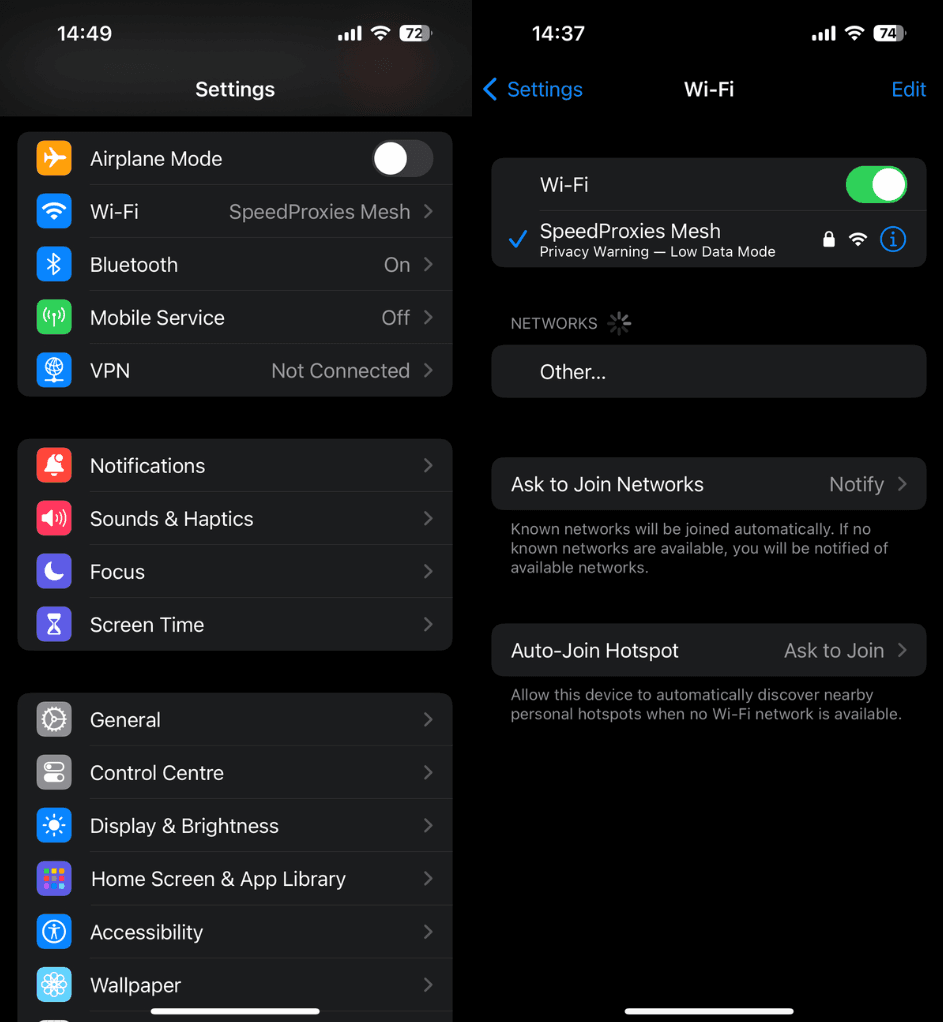
Step 2. Select the info icon and scroll down to HTTP Proxy and select Configure Poxy and Manual.
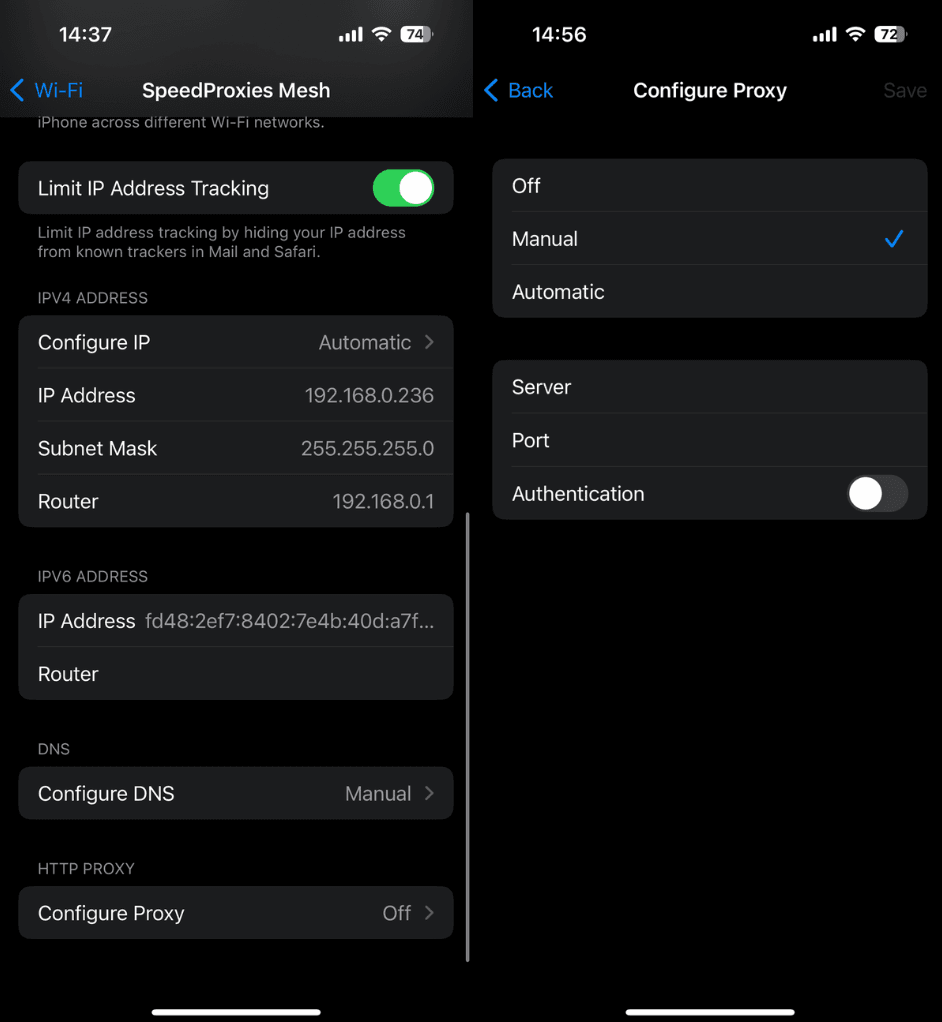
Step 3. Edit each section by tapping on the label with your proxy settings & tap save:
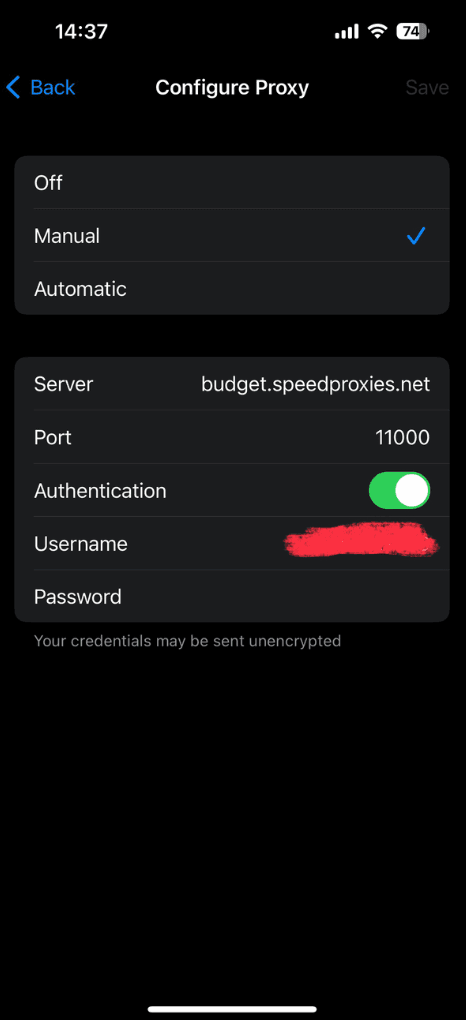
Step 4. Open your web browser and enter the same username & password used if asked to Sign in.
Step 5. Check if your proxy is working correctly by changing your IP address
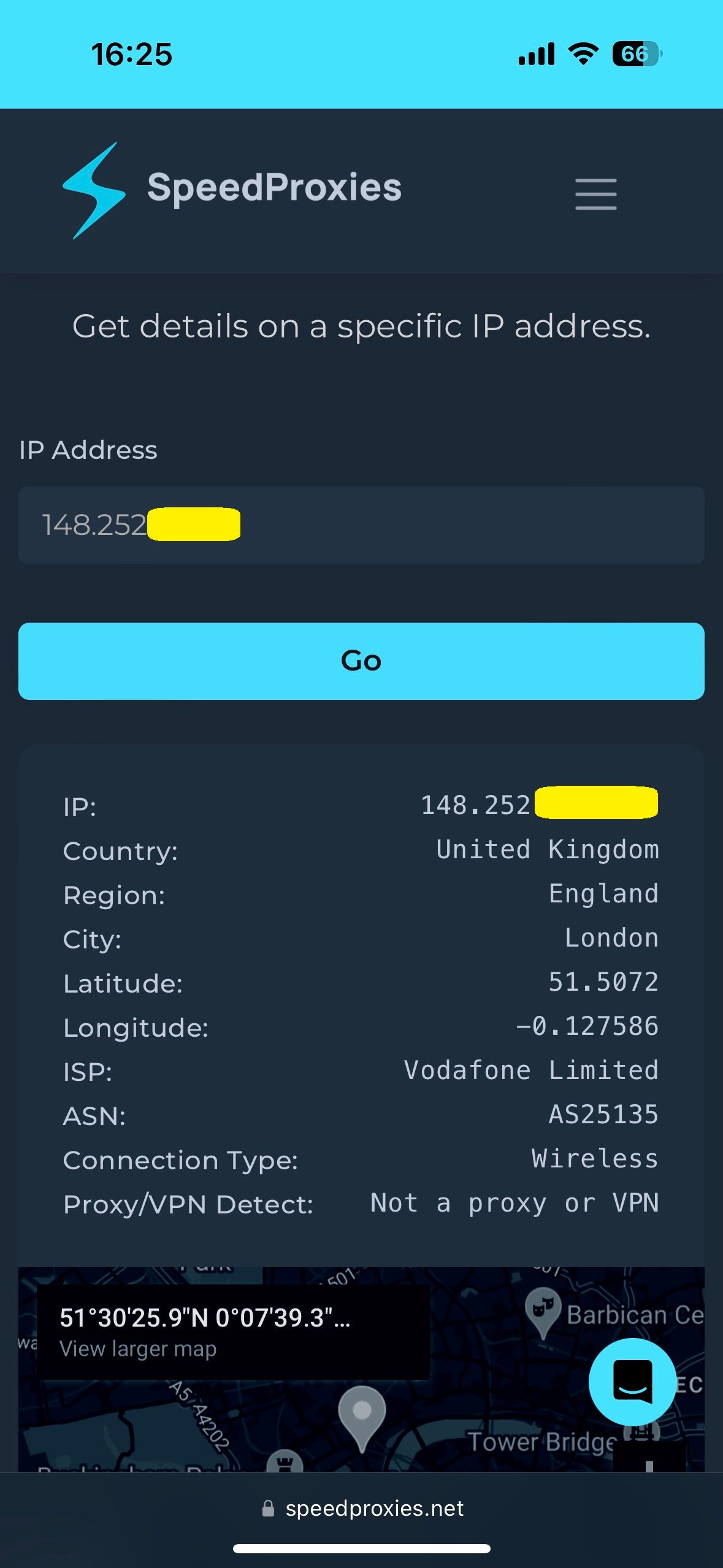
Verify the proxy works
Just as you would test security equipment in the real world before entering a danger zone, you should also test your virtual security beforehand. You can test your proxy to ensure it’s working by visiting our IP identification page .
Make a note of the vital information such as your IP address and all of the location information displayed. This info is how your computer appears to internet servers. The location indicated could affect your access to certain region-locked content, such as streaming video services , so keep that in mind. .
Similar to testing safety equipment before using it, it’s important to test your virtual security as well. You can verify the functionality of your proxy by visiting our IP address lookup page.
Take note of essential details like your IP address and the displayed location information, as this is how your computer is perceived by internet servers. The indicated location might impact your ability to access region-locked content, such as streaming video services, so it’s something to consider when choosing your proxy location.
Best Proxies for iPhone and iPad
SpeedProxies provides fast, secure, and dependable proxies at budget-friendly rates. Your personal data merits top-notch protection, our dedicated proxies serve as your shield while you navigate the web.